🇧🇷 Ver este post na versão em Português ↗
Welcome!
By Felipe Lamounier, state of Minas Gerais, Brazil – powered by 🙂My Easy B.I.
As you may have noticed, there is NO native option to manage load requests for the SAP BW Open Hub in transaction RSA1. However, there is an alternative way to perform this maintenance and load management easily, as I will show in this post.
📑 Table of Contents:
“Manage” loads for Open HUB
The administration of the loads for Open Hub will be carried out from the DTP (Data Transfer Process) that loads the data.
The Open Hub basically follows the flow shown in the figure below, where we have a data source and the destination (the Open Hub itself) and the DTP transferring this data.

As the Open Hub does not have the “Manage” option in the RSA1 transaction, as it happens in all other data targets, the administration of load requests will be done within the DTP.
Enter the DTP settings, go to the “Goto” menu –> “DTP Monitor”:

The list of all load requests made from this DTP to the destination Open Hub will be displayed.

💡Tip: click on the button below “New selection” to change and filter the desired period:

Select the request you want to delete to enter the DTP monitor:

Click on “Overall Status” and mark the request as “Status Erroneous” (Red):

After marking as incorrect status, note that a new button (trash) appears on the DTP process monitor display:

Click on the trash button and select “Yes” to delete the request:


Once this is done, the data will be physically deleted from the Open Hub table for that request.
💡Tip:
If there is more than one DTP and you are not sure which one is being used, you can check by accessing the Manage ADSO Data source, clicking on “Show Connections”, and then on “Show DTPs” as shown below:

Please note that the DTP used to send the data to the Open Hub Services destination will be displayed.
SE14 – Option 2
A second option, a bit more aggressive, is to delete the entire content of the Open Hub table via transaction SE14.
Access the Open Hub configuration screen in transaction RSA1 to obtain the technical name of the Open Hub table:

Access transaction SE14 (Utilities for Dictionary Tables) with the obtained table.
Select the option “Delete data” and then click on “Activate and adjust database”:

The data in the entire table will be deleted.
Conclusion
In this post, we learned an alternative way to delete data from Open Hub by managing the loads through the DTP request monitor. This option is safer and does not require using transaction SE14, which is usually a restricted transaction. However, we also discussed using this transaction as an alternative 2.
Feel free to leave any questions, suggestions, or comments in the comments section below, at the end of the page.
Keywords: How to delete and delete load requests in Open Hub; SAP BW OpenHUB; OHS; How to delete content and data from Open Hub; Delete data load requests from Open Hub; open hub request deletion; how to manage bw open hub load request; Eliminating Load Requests in BW Open Hub without SE14: A Comprehensive Guide; SAP BW Open Hub: How to Delete Load Requests without SE14 or SE37; Managing Loads in BW Open Hub: Alternatives to SE14; how to delete load requests in SAP BW Open Hub without using SE14; deleting load data in Open Hub without SE14 transaction; alternatives for managing loads in SAP BW Open Hub; delete BW Open Hub requests; delete SAP BW loads; Open Hub load management
Did you like the content? Want to get more tips? Subscribe ↗ for free!
🔭See Also:
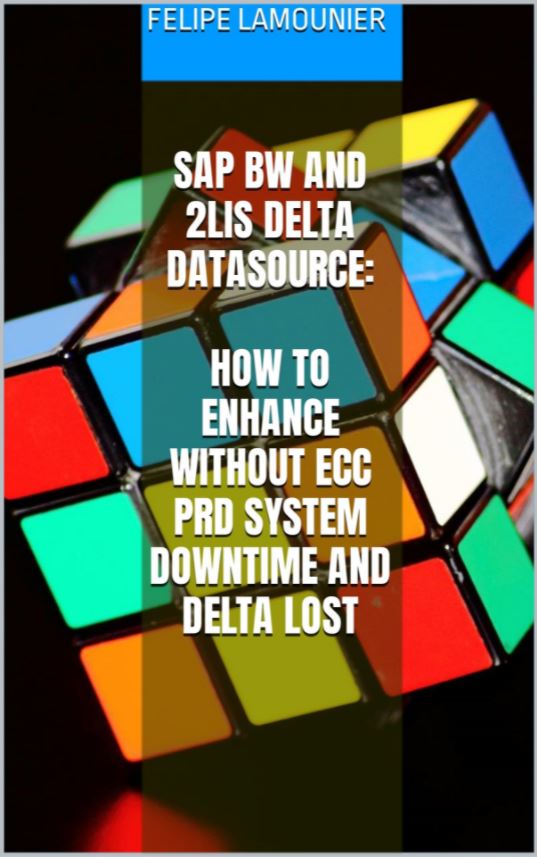
Want to learn more? Access our area 🎓🚀Training&Education↗
Follow on social media:
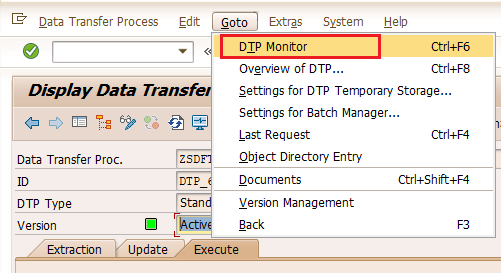
Um comentário em “⚙️BW Open Hub: How to delete load requests without using SE14 or SE37”